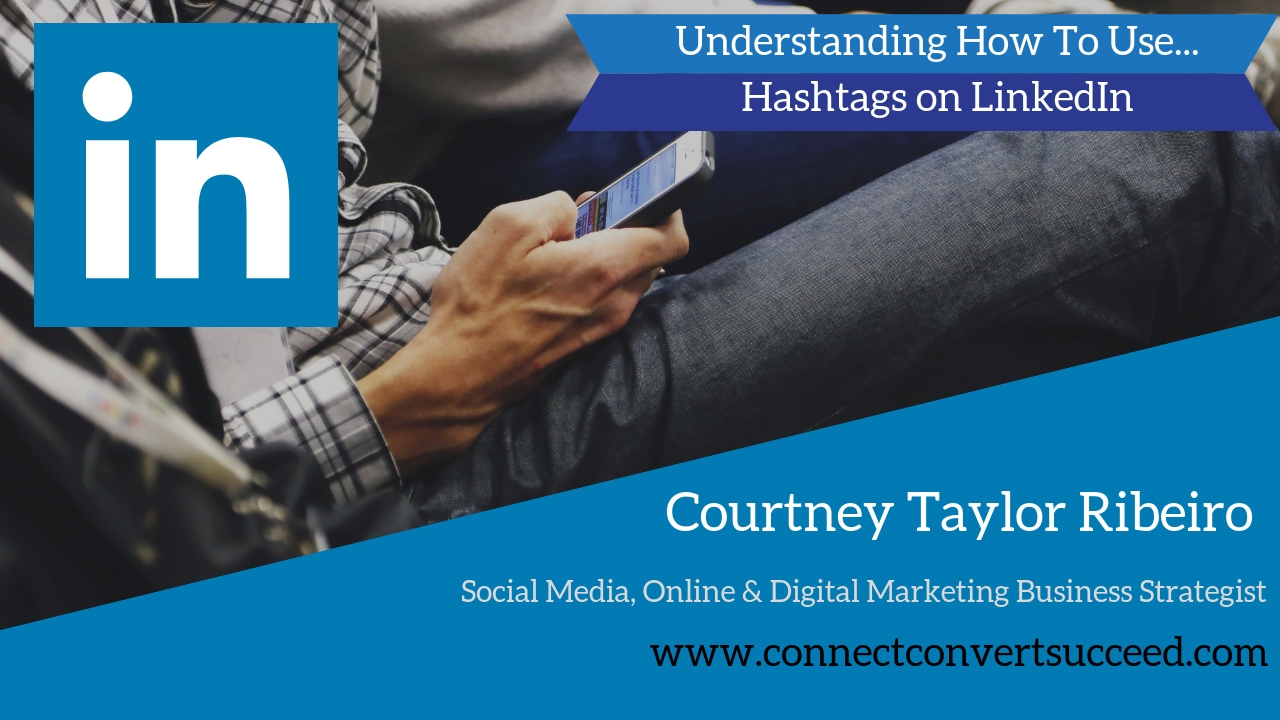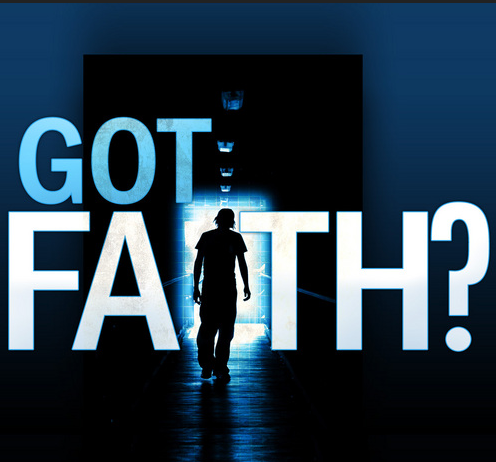LinkedIn Hashtags
UNDERSTANDING HOW TO USE HASHTAGS ON LINKEDIN
LinkedIn hashtags were introduced in the summer of 2018. Most people are very comfortable using hashtags on Facebook, Twitter and Instagram, however, using hashtags on LinkedIn is different than the way people use them on other Social Media platforms.
LinkedIn is a professional platform, so it’s important to keep hashtags professional. Hashtags that are frequently used on other sites aren’t always a good fit for LinkedIn – #MeanBossesSuck, #CutenessOverload, etc…
WHY USE HASHTAGS ON LINKEDIN?
Correctly using hashtags on LinkedIn will make your content more discoverable and help you connect with other LinkedIn users that may be interested in your company or services.
#LinkedInHashtags function like a directory and the best part of that is that #hashtags are searchable. You will be able to see how many other people are using the hashtag and who is using the hashtag. This is a great way to do research and listening in your industry.
A very cool feature of LinkedIn hashtags is that you can follow them and receive updates anytime that hashtag is used by someone.
This means that you can stay on top of what your competitors are doing and ensure that the content you share is unique to you and your business / niche.
USING LINKEDIN HASHTAGS EFFECTIVELY:
Some #hashtags are really broad and they have millions of people using them. And, while they are important to identifying your industry, they will not help you stand out on LinkedIn. Effectively using more specific #hashtags will help you do that. However, not everyone is familiar with niche tags, so it helps to keep things reader-friendly by using popular general hashtags, too.
HOW TO ADD HASHTAGS ON LINKEDIN:
Adding hashtags to your LinkedIn updates:
- From the homepage, click into a Share an article, photo, video or idea field
- Write, upload, or link to your content
- Add hashtags using the # symbol
Adding hashtags to your LinkedIn Pulse article
- From the homepage, click Write an article under the update field.
- When you are ready to publish your drafted article, click Publish in the top right corner. A pop-up window will appear.
- In the Tell your network what your article is about field, add copy to introduce your article, along with relevant hashtags. This will appear as commentary above your article when you publish it.
- REMEMBER: You cannot edit or remove hashtags after you’ve hit publish.
You can also add hashtags to your profile Headline and Summary, but these will function the same way non-tagged keywords do.
MORE LINKEDIN #HASHTAG TIPS:
1. Hashtags and great content go hand-in-hand. Take the time to write great descriptions and an excellent call-to-action and amplify them by using hashtags. #Do #not #hashtag #every #word. This looks like spam and there’s no purpose to tagging words that just aren’t important.
2. Even though there is no limit to the number of hashtags you can use on LinkedIn, 3 – 5 is more than enough. Remember, this isn’t Instagram! Using too many hashtags on LinkedIn can also result in the LinkedIn Algorithm marking your post as spam.
3. More than 70 percent of LinkedIn users live outside the United States. If your post or article is directed toward a particular location, you may want to add a location / destination hashtag.
4. LinkedIn will automatically suggest relevant hashtags when you begin to write a post. If they seem like a good fit, include them. But don’t add them just because LinkedIn recommended them. Be deliberate and particular in your hashtag use.
5. Don’t use a hashtag where it may be better to @ mention someone. If you’re trying to tag a company or person, tagging them with the @ symbol followed by their name is a better way to get their attention. Plus, that means you can focus on keyword hashtags instead. Remember to ALWAYS get someone’s permission to @ mention them – especially when it comes to promotional posts.
[optin_box style=”12″ alignment=”center” email_field=”email” email_default=”Email address” integration_type=”aweber” double_optin=”Y” gdpr_consent=”disabled” consent_1_enabled=”no” consent_2_enabled=”no” consent_notes_field=”missing_integration_type” list=”4624091″ name_field=”name” name_default=”First name” name_order=”1″ name_required=”Y” opm_packages=””][optin_box_field name=”headline”]Become a MWC Insider![/optin_box_field][optin_box_field name=”paragraph”]PHA+QmUgc3VyZSB0byBhZGQgeW91ciBuYW1lIGFuZCBlbWFpbCB0byBvdXIgbWFpbGluZyBsaXN0IHNvIHRoYXQgd2UgY2FuIHNlbmQgeW91IHRoZSBWRVJZIEJFU1QgTGlua2VkSW4gdHJhaW5pbmcgaW5mb3JtYXRpb24gYW5kIG90aGVyIHVwZGF0ZXMhPC9wPgo=[/optin_box_field][optin_box_field name=”privacy”]Your information is 100% safe with us![/optin_box_field][optin_box_field name=”consent_1_label”][/optin_box_field][optin_box_field name=”consent_2_label”][/optin_box_field][optin_box_field name=”top_color”]undefined[/optin_box_field][optin_box_button type=”0″ button_below=”Y”]Sign Me Up![/optin_box_button] [/optin_box]